Today I'm posting cards that all include Heartfelt Creations Posy Patch and sentiments from their Timeless Sentiments stamp set. Enjoy!
April 30, 2014
The Posy Patch
Hi, All!
Today I'm posting cards that all include Heartfelt Creations Posy Patch and sentiments from their Timeless Sentiments stamp set. Enjoy!
Today I'm posting cards that all include Heartfelt Creations Posy Patch and sentiments from their Timeless Sentiments stamp set. Enjoy!
April 29, 2014
4-Minute Digi with Adobe Photoshop (or Gimp)
So have fun with digital images without investing lots of money in coloring tools and time!
Now . . . to the first lesson. My goal today is to get a digital image colored in less than 5 minutes. My time - 4 minutes! How can you beat that? Coloring using this technique is basic . . . no shading or blending. But still a fun image - and we'll learn to blend and fade in future tutorials.
For this tutorial, I am using 2 Cute Ink's Best Fins image. This is the first finished product. The steps I took to color the image in less than 5 minutes (as well as additional card samples) are below.
 |
| Original Image |
 |
| Cropping Image |
 |
| Cropped Image |
 |
| Color Palette |
- Open your digital file.
- The first thing I like to do is crop the image. Use the Crop tool to create a box around the image . . . I like to crop as close to the image as I can so when I resize it for cards, I know exactly what size I'm printing. Click the green checkmark on the bottom right of your image to complete the crop.
- The next step is to select colors - and begin coloring your digital image. The icon for Set Foreground Color is red in my photo - it may be a different color in your program. Double-click on the top square and a color palette will appear.
- Notice the "rainbow" bar in the middle of the color palette. Click on the base color you are interested in using. The square with a spectrum of colors will appear. Click on the color you want to use to set the foreground color for the first part of your image. In my case, I chose a yellowish-orange for the daddy fish's body. Click on OK to change your paint "can".
- When you click on the Paint Can, you will see a little paint can as your cursor. Place the tip of the paint anywhere in section you want to color, and click your cursor. As long as the section has no open ends, only that section will take the color. Do this for each part of the fish you want to be in that color.

Ctrl-+ enlarges your image - For small areas, you can enlarge your image by pressing Ctrl-+ (plus). Ctrl-- (minus) decreases the size of your image.
- This allows you to get into smaller areas. If you make a mistake - hitting Ctrl-z immediately afterwards will erase your mistake. Don't like the color after all? Just repeat the same steps with a different color.
- Repeat the steps for each section of your image.
When satisfied, be sure to click SAVE AS . . . to save the image as a JPEG file with a NEW NAME. This way your original image from 2 Cute Ink stays pure and usable over and over again.
Completed Image
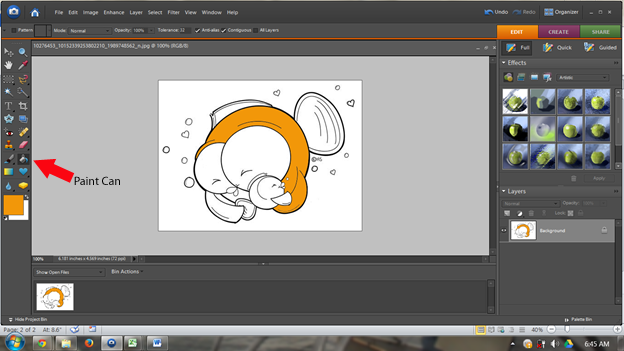
I am usually mass producing cards - so after saving my image, I insert the image into a word-processing program. Although I'm using the same image, I don't want all my cards to look the same, so I will usually have six images in my document - all different sizes. Print the document - cut the images - and craft away! Here are the other five cards I made using this same image.
The "Fin-tastic Dad" sentiment is yours free if you leave a comment on my blog (Short on Ideas), request the free sentiment, and leave your e-mail address. Specific questions about using 2 Cute Ink digital images with Photoshop? Feel free to ask those on my blog as well.
The "Fin-tastic Dad" sentiment is yours free if you leave a comment on my blog (Short on Ideas), request the free sentiment, and leave your e-mail address. Specific questions about using 2 Cute Ink digital images with Photoshop? Feel free to ask those on my blog as well.
April 28, 2014
Christmas Frame Collection
Hi Everyone,
Greetings to you on this fine Monday morning. Today I am bringing you a project that I thought I posted back in December....but can't find it. So am posting today - and even if a repeat, I think worth repeating.
Greetings to you on this fine Monday morning. Today I am bringing you a project that I thought I posted back in December....but can't find it. So am posting today - and even if a repeat, I think worth repeating.
My buddy shown in this project is my friend's grandson. I have made her a Christmas globeframe each year since he was born. I especially love this one - I found the Santa beard sucker in Hobby Lobby - gave it to him for a Thanksgiving treat - with camera in hand. I love the pic!
The frame I made a year earlier can be seen here. Can't seem to find a pic of the first frame I made....guess I'll have to take another pic during my next visit.
April 27, 2014
Classic Get Well
Hi Everyone,
Thank you so much for joining me on this excellent Sunday. I am bringing you a couple of Get-Well cards. These would brighten the day of anyone not feeling up to par - and, I hope, inspire you to think of others when making your wonderful projects. The Get Well sentiment used here is from SVGCuts (I think retired - dated 2010).
April 26, 2014
Crafting on U of A
The University of Arizona is gearing up for this year's graduation n May. So here are a couple cards to help them celebrate.
April 25, 2014
With Best Wishes
I wanted to create retirement cards using bright colors. Leftover Christmas paper scraps did the job!
April 24, 2014
U.P. Card
Morning, all!
Today is intended to be a little inspiration for me. I need to begin making cards for my summer customer, Fort Wilkins Gift Shop in Copper Harbor, Michigan. For today's post, I chose a card I made last year. It's a super simple design, but a popular card featuring the Upper Peninsula of Michigan. Enjoy!
Today is intended to be a little inspiration for me. I need to begin making cards for my summer customer, Fort Wilkins Gift Shop in Copper Harbor, Michigan. For today's post, I chose a card I made last year. It's a super simple design, but a popular card featuring the Upper Peninsula of Michigan. Enjoy!
April 22, 2014
Ultimate Wedding Papercraft
Thanks for continuing to indulge me in these posts! Every day I look forward to sharing my "creativity," and today was no exception! This is a way of getting those pics out of the book and up on the wall. My stepdaughter and her new husband are my subjects for today's project.
April 21, 2014
Mother's Day Collection
Today I am bringing you Mother's Day cards I made this weekend. What I'm most excited about is the coloring on my flowers. A few weeks ago I attended a scrapbook expo and was introduced to Dove blending pens. I thought, "What a great new tool!" to only learn the next day, they have been around probably longer than I have been papercrafting! I'm not very good at using Copic markers, so though the blending pen would be my answer.
However, I found I have much the same problem with Copic markers as I do with the blending pen - I have always used hard pressure when writing....and I've just had so much difficulty using a lighter touch needed with Copics. My most-used markers have nibs that are all feathered...and replacing nibs can be expensive. I also haven't had a lot of luck filling Copics and replacing nibs....pens just don't seem to work the same.
So I came home from the expo with three new blending pens in hand....and a container of nibs (knowing myself). It probably wasn't a half hour before I was dissatisfied with the pen's nib...so once again on the search for something different. I think I may have found my answer today.
I purchased three cheap water pens commonly used with water colors. At Hobby Lobby, the Art Department have three aqua pens for just about the same price as one in the Papercrafting Department - and each has a different-sized brush. I made a batch of the refill for the Dove pens (given at the end of this post) and filled the aqua pens the solution. All the flowers and shading on the cards below were colored with Memento Ink Pads and the aqua pens.
So I came home from the expo with three new blending pens in hand....and a container of nibs (knowing myself). It probably wasn't a half hour before I was dissatisfied with the pen's nib...so once again on the search for something different. I think I may have found my answer today.
I purchased three cheap water pens commonly used with water colors. At Hobby Lobby, the Art Department have three aqua pens for just about the same price as one in the Papercrafting Department - and each has a different-sized brush. I made a batch of the refill for the Dove pens (given at the end of this post) and filled the aqua pens the solution. All the flowers and shading on the cards below were colored with Memento Ink Pads and the aqua pens.
I would squeeze the aqua pen to get the brush nice and damp - then dab at the ink pad and paint until I got the color I wanted. I'm very pleased with my results...no nibs to replace - and short of losing the aqua pens, they literally should last forever. Oh, another plus? No need to always have to replace the cap - very difficult task at my age! LOL!
So enjoy today's samples and we'll see you right back here tomorrow.
So enjoy today's samples and we'll see you right back here tomorrow.
"Recipe" for blending solution:
1 oz. Glycerine
2 oz. Distilled Water
3/4 teaspoon Rubbing Alcohol
April 20, 2014
Celebrate Friendship
April 19, 2014
Created for Friends
This sentiment (from Digital Scrapbook Place) is one of my favorites! It's perfect to let a friend know you're thinking of her!
April 18, 2014
Such a Friendly Day
Today's post is full of inspiration for simple cards - made from your scraps - for your best friend. This free digital stamp from Lazy Daisy Designs is perfect for young girls - the card styles are easy for beginning card makers.
Wishing you a great weekend!
Subscribe to:
Posts (Atom)












































