Birthdays give us the opportunity to tell all the special people in our lives what they mean to us. The Posy Patch stamp set by Heartfelt Creations makes great birthday-card embellishments.
May 10, 2014
May 9, 2014
Butterfly Garden
Mother's Day gives us the opportunity to tell all the special mothers in our life what they mean to us. This Butterfly Garden Digi from 2 Cute Ink is full of lovely colors with the help of Photoshop. Here our butterfly is watering an Open Vintage Floret from Heartfelt Creations.
May 8, 2014
In Love with Dove - and Heartfelt Creations
At the last Scrapbooking Expo, I learned about Dove Blenders - I know, not a new product. Hard to believe I could be scrappin' so long without learning about these! But it is now one of my go-to tools - a must have for every scrapper who colors images.
My first project with the blenders is a graduation gift for my hair stylist. She loves western, so I used Heartfelt Creations Western Collage stamp (embellished with Heartfelt Creations Posy Patch - oh, and the paper is Heartfelt Creations Raindrops on Roses). I colored the image with my ink pads and Dove Blender. For me - a Copic amateur - this process went much faster.






My first project with the blenders is a graduation gift for my hair stylist. She loves western, so I used Heartfelt Creations Western Collage stamp (embellished with Heartfelt Creations Posy Patch - oh, and the paper is Heartfelt Creations Raindrops on Roses). I colored the image with my ink pads and Dove Blender. For me - a Copic amateur - this process went much faster.






May 7, 2014
Cupcake Bird
Good morning, Everyone. I hope you are enjoying your day. We are having beautiful weather - daytime in the 80s. Windows open almost every day - just lots of sun - the way I like it.
Here is today's card. This digital stamp (Cupcake Bird from 2 Cute Ink) was colored using Photoshop.
Here is today's card. This digital stamp (Cupcake Bird from 2 Cute Ink) was colored using Photoshop.
I hope you have a wonderful day!
May 6, 2014
Birthday Card
Morning, All!
Today's card is a simple Birthday card. The paper is from a baby boy paper pack...but I think it's gorgeous to use for any occasion. I just love it! Just love the color combinations. Enjoy!
May 5, 2014
Stuck on U Sketches Challenge
Cardmakers always love a good challenge, and I think it's actually a great way to get inspired! Creating a card to artfully meet certain guidelines allows me to rediscover or reimagine the possibilities of my favorite hobby. Today, my card is inspired by the Tree Die-Cut Challenge by Stuck on U Sketches.
I am using a free evergreen tree svg from Colouring Book. I added a black bear as I begin making this season's cards for Fort Wilkins Gift Shop in Copper Harbor, Michigan.
May 4, 2014
Amour
The eye-catching designs showcased in the Sweetheart Captions file of SVG Attic's collection will warm your romantic heart. This sweet collection has all sorts of things to love!
May 3, 2014
Celebrate National Scrapbooking Day
National Scrapbooking Day was May 2?!?!??!? Ooops...missed it. LOL! But I thought for sure it was always on a Saturday! So here we are, with National Scrapbooking Day upon us (okay behind us) - I feel this special day should be spent in celebration of paper! Whether you're making a scrapbook, card, or other papercraft project, I welcome you to my blog for another day with a little inspiration. I do swear I have a limitless pile of paper that I am always attempting to dwindle - but little of my paper will find its way to a landfill before being embellished with flowers, butterflies, and glitter that transforms paper into beautiful and functional works of art and a small gift for someone special.
May 2, 2014
Sending Warm Fuzzies!
Hi, All!
I have another 2 Cute Ink card for you . . . using Balloon Birdie.
I just love the little bird - It's too cute! Just had to create a card with it, so I colored the image in using Photoshop. I think this was my first time blending with Photoshop - as you see on the balloon.
Enjoy!
May 1, 2014
Be Mine
I have another fun and inspirational card to share with you today! My personal challenge was to use Photoshop to color a digital stamp in a different way with shading. For this card, I used a digital stamp from 2 Cute Ink.
April 30, 2014
The Posy Patch
Hi, All!
Today I'm posting cards that all include Heartfelt Creations Posy Patch and sentiments from their Timeless Sentiments stamp set. Enjoy!
Today I'm posting cards that all include Heartfelt Creations Posy Patch and sentiments from their Timeless Sentiments stamp set. Enjoy!
April 29, 2014
4-Minute Digi with Adobe Photoshop (or Gimp)
So have fun with digital images without investing lots of money in coloring tools and time!
Now . . . to the first lesson. My goal today is to get a digital image colored in less than 5 minutes. My time - 4 minutes! How can you beat that? Coloring using this technique is basic . . . no shading or blending. But still a fun image - and we'll learn to blend and fade in future tutorials.
For this tutorial, I am using 2 Cute Ink's Best Fins image. This is the first finished product. The steps I took to color the image in less than 5 minutes (as well as additional card samples) are below.
 |
| Original Image |
 |
| Cropping Image |
 |
| Cropped Image |
 |
| Color Palette |
- Open your digital file.
- The first thing I like to do is crop the image. Use the Crop tool to create a box around the image . . . I like to crop as close to the image as I can so when I resize it for cards, I know exactly what size I'm printing. Click the green checkmark on the bottom right of your image to complete the crop.
- The next step is to select colors - and begin coloring your digital image. The icon for Set Foreground Color is red in my photo - it may be a different color in your program. Double-click on the top square and a color palette will appear.
- Notice the "rainbow" bar in the middle of the color palette. Click on the base color you are interested in using. The square with a spectrum of colors will appear. Click on the color you want to use to set the foreground color for the first part of your image. In my case, I chose a yellowish-orange for the daddy fish's body. Click on OK to change your paint "can".
- When you click on the Paint Can, you will see a little paint can as your cursor. Place the tip of the paint anywhere in section you want to color, and click your cursor. As long as the section has no open ends, only that section will take the color. Do this for each part of the fish you want to be in that color.

Ctrl-+ enlarges your image - For small areas, you can enlarge your image by pressing Ctrl-+ (plus). Ctrl-- (minus) decreases the size of your image.
- This allows you to get into smaller areas. If you make a mistake - hitting Ctrl-z immediately afterwards will erase your mistake. Don't like the color after all? Just repeat the same steps with a different color.
- Repeat the steps for each section of your image.
When satisfied, be sure to click SAVE AS . . . to save the image as a JPEG file with a NEW NAME. This way your original image from 2 Cute Ink stays pure and usable over and over again.
Completed Image
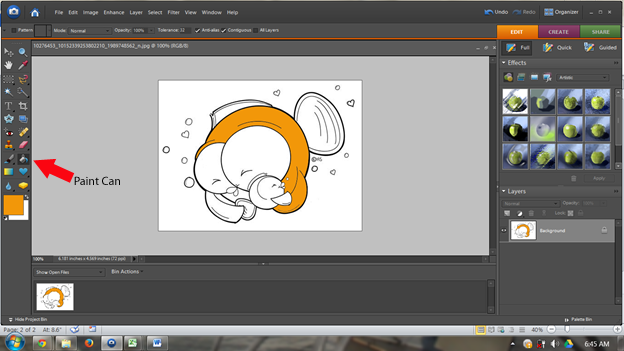
I am usually mass producing cards - so after saving my image, I insert the image into a word-processing program. Although I'm using the same image, I don't want all my cards to look the same, so I will usually have six images in my document - all different sizes. Print the document - cut the images - and craft away! Here are the other five cards I made using this same image.
The "Fin-tastic Dad" sentiment is yours free if you leave a comment on my blog (Short on Ideas), request the free sentiment, and leave your e-mail address. Specific questions about using 2 Cute Ink digital images with Photoshop? Feel free to ask those on my blog as well.
The "Fin-tastic Dad" sentiment is yours free if you leave a comment on my blog (Short on Ideas), request the free sentiment, and leave your e-mail address. Specific questions about using 2 Cute Ink digital images with Photoshop? Feel free to ask those on my blog as well.
April 28, 2014
Christmas Frame Collection
Hi Everyone,
Greetings to you on this fine Monday morning. Today I am bringing you a project that I thought I posted back in December....but can't find it. So am posting today - and even if a repeat, I think worth repeating.
Greetings to you on this fine Monday morning. Today I am bringing you a project that I thought I posted back in December....but can't find it. So am posting today - and even if a repeat, I think worth repeating.
My buddy shown in this project is my friend's grandson. I have made her a Christmas globeframe each year since he was born. I especially love this one - I found the Santa beard sucker in Hobby Lobby - gave it to him for a Thanksgiving treat - with camera in hand. I love the pic!
The frame I made a year earlier can be seen here. Can't seem to find a pic of the first frame I made....guess I'll have to take another pic during my next visit.
April 27, 2014
Classic Get Well
Hi Everyone,
Thank you so much for joining me on this excellent Sunday. I am bringing you a couple of Get-Well cards. These would brighten the day of anyone not feeling up to par - and, I hope, inspire you to think of others when making your wonderful projects. The Get Well sentiment used here is from SVGCuts (I think retired - dated 2010).
April 26, 2014
Crafting on U of A
The University of Arizona is gearing up for this year's graduation n May. So here are a couple cards to help them celebrate.
April 25, 2014
With Best Wishes
I wanted to create retirement cards using bright colors. Leftover Christmas paper scraps did the job!
April 24, 2014
U.P. Card
Morning, all!
Today is intended to be a little inspiration for me. I need to begin making cards for my summer customer, Fort Wilkins Gift Shop in Copper Harbor, Michigan. For today's post, I chose a card I made last year. It's a super simple design, but a popular card featuring the Upper Peninsula of Michigan. Enjoy!
Today is intended to be a little inspiration for me. I need to begin making cards for my summer customer, Fort Wilkins Gift Shop in Copper Harbor, Michigan. For today's post, I chose a card I made last year. It's a super simple design, but a popular card featuring the Upper Peninsula of Michigan. Enjoy!
April 22, 2014
Ultimate Wedding Papercraft
Thanks for continuing to indulge me in these posts! Every day I look forward to sharing my "creativity," and today was no exception! This is a way of getting those pics out of the book and up on the wall. My stepdaughter and her new husband are my subjects for today's project.
Subscribe to:
Posts (Atom)







































